The biggest problem your going to have is if your already using FrontPage then that means you also have FrontPage Extensions installed on your web server (whether your aware of that or not) in order for FrontPage to actually work. If you try to upload or alter the HTML files or anything else on your web server with anything but FrontPage your going to break your FrontPage extensions and they will have to be reinstalled again on the web server in order to work again. Much of the content and security in the pages FrontPage creates for your web site depends on these extensions to be installed and working on the web server in order to actually work when your visitors come to your web site.From esoterica on ubuntuforums.org May 18th, 2007
Microsoft has stopped supporting FrontPage entirely so you can't even get updates or anything else for it anymore, certainly making it a good time for you to break away from it and seek out alternatives. Their new Expressions Web is a real mess, better than FrontPage, but still a real mess none the less, it also requires ASP.NET in order to work on your web server, though I hear rumors a PHP version is in the works to be released soon.
Sunday, January 11, 2009
Frontpage woes.
A little research has turned up this tidbit:
Progress!
- Create handouts with lists, pictures, underlines, and all the other goodies people like to put on documents.
- Create slideshows with animation, graphics, and sound.
- Create slideshows that integrate with the CPS system.
- Create Spreadsheets with formulaic goodness.
- Play DVDs, and CDs.
- Connect to the Epson Wireless Projectors, reliably.
- Browse the internet (with flash)
- Print to printers throughout the school
- Connect to network drives
- Take attendance
- Access and edit the gradebook
- Connect to the school's wireless network
- Use the SD card slot to transfer files
- Use the Stylus/Touchscreen
- Have a notetaking program A la OneNote
- Have all email accounts and contacts in one program
- Be able to have a iTunes-like music database for personal and classroom use.
- Transfer pictures taken in class to the computer
- Sync my 755p to the computer
- Get the fingerprint scanner to work to lock/unlock the pc, and enter passwords online
- Install new programs
- Install new WINDOWS programs (ugh)
- Capture an image of the computer so that it can be duplicated
- Configure the screen so that when it is flipped closed, the screen rotates
- Have a Webconferencing client so that teachers and students can talk remotely to other teachers and students
- Use GIMP to create images, manipulate photos, and use Photoshop plugins
- Find an easy way to create and upload webpages a la Frontpage
OpenOffice.org
Ok, so although I have used OpenOffice.org many times, I decided to create a document, just to prove that it is the equal of Microsoft's product.
To get to the open office writer, you have two options. First, there is an icon on the bottom dock:
 Or, by using the program menu in the top left:
Or, by using the program menu in the top left:
 Once it opens, you will find it very similar to Office 2003 or XP. I tacked out a little assignment to show how similar it can be. This took me all of about 3 minutes.
Once it opens, you will find it very similar to Office 2003 or XP. I tacked out a little assignment to show how similar it can be. This took me all of about 3 minutes. There are scads of tutorials available here: http://www.tutorialsforopenoffice.org/category_index/wordprocessing.html
There are scads of tutorials available here: http://www.tutorialsforopenoffice.org/category_index/wordprocessing.html
There are hundreds of free templates as well here:
http://extensions.services.openoffice.org/
To get to the open office writer, you have two options. First, there is an icon on the bottom dock:
 Or, by using the program menu in the top left:
Or, by using the program menu in the top left: Once it opens, you will find it very similar to Office 2003 or XP. I tacked out a little assignment to show how similar it can be. This took me all of about 3 minutes.
Once it opens, you will find it very similar to Office 2003 or XP. I tacked out a little assignment to show how similar it can be. This took me all of about 3 minutes. There are scads of tutorials available here: http://www.tutorialsforopenoffice.org/category_index/wordprocessing.html
There are scads of tutorials available here: http://www.tutorialsforopenoffice.org/category_index/wordprocessing.htmlThere are hundreds of free templates as well here:
http://extensions.services.openoffice.org/
Conference
Well, this was odd.
At the conference this weekend, I tried to connect to an unsecured network at the hotel, and for whatever reason, it wouldn't connect in linux. That's the only time I haven't been able to connect to a wireless network. Odd.
The PIM has been going quite well. I used Evolution, and it synced to my palm, and pulled in all my contacts and dates. It pulls in all my email accounts nicely. The two things that aren't working yet are pulling contacts from the LDAP directory. However, in speaking with the tech staff, I'm not entirely sure that we are still even running an LDAP server. The notes on the d211 website may just be out of date.
I haven't tried to sync to the domino calendar yet. And I'm not super excited about attempting that.
On a surprising other note, evolution can sync to google calendar, so I synced to the calendar for the All-State Theatre Festival for next year. I am also going to sync to my calendar on there where I put all of FHS' important dates. Neat-o!
At the conference this weekend, I tried to connect to an unsecured network at the hotel, and for whatever reason, it wouldn't connect in linux. That's the only time I haven't been able to connect to a wireless network. Odd.
The PIM has been going quite well. I used Evolution, and it synced to my palm, and pulled in all my contacts and dates. It pulls in all my email accounts nicely. The two things that aren't working yet are pulling contacts from the LDAP directory. However, in speaking with the tech staff, I'm not entirely sure that we are still even running an LDAP server. The notes on the d211 website may just be out of date.
I haven't tried to sync to the domino calendar yet. And I'm not super excited about attempting that.
On a surprising other note, evolution can sync to google calendar, so I synced to the calendar for the All-State Theatre Festival for next year. I am also going to sync to my calendar on there where I put all of FHS' important dates. Neat-o!
Thursday, January 8, 2009
Triumphs and setbacks...
Well, it's been a love hate relationship so far.
The whole system seems fluid and stable, and easy to use, until I hit something like having to take attendance.
Oof. Can't do it.
Or the stylus. Haven't got that working yet.
This process is reminiscent of working on a beautiful old car. It has the capability to be incredible, but right now is frought with minor frustrations.
I am going to work on the PIM (personal information manager) for now. There is a neat project called "Chandler" in the works that could be just what the doctor ordered, but unfortunately, it is still in alpha, not ready for prime time.
For now, I will start by using Evolution, since it is closely tied in with the Gnome desktop (which is what gOS and Ubuntu use by default.)
To do:
The whole system seems fluid and stable, and easy to use, until I hit something like having to take attendance.
Oof. Can't do it.
Or the stylus. Haven't got that working yet.
This process is reminiscent of working on a beautiful old car. It has the capability to be incredible, but right now is frought with minor frustrations.
I am going to work on the PIM (personal information manager) for now. There is a neat project called "Chandler" in the works that could be just what the doctor ordered, but unfortunately, it is still in alpha, not ready for prime time.
For now, I will start by using Evolution, since it is closely tied in with the Gnome desktop (which is what gOS and Ubuntu use by default.)
To do:
- Connect to d211 email via pop
- Connect to personal email account
- Connect to junk email account
- Sync contacts from Phone/Organizer
- Sync contacts from LDAP Server
- Sync Calendar from Phone/Organizer
- Sync Calendar from lotus notes (is it possible?)
Well then.
Wednesday, January 7, 2009
LET IT BEGIN!
What to do, what to do?
Ok, so a little roadmap is in order to layout all the functions I need to be able to accomplish with my little teacher computer that could.
The good news and bad news is that some things on this list are done as soon as I install gOS. The bad news is, some will have to wait a long time (maybe even indefinately) before I get the go ahead from the school to connect to network services. I certainly don't want to go galavanting around the network without the appropriate people knowing about it and signing off on it. Hopefully the work will show enough promise to take it seriously, and work toward a solution. Also, I don't know all of what we use the Lotus Domino server for beyond email, contacts, and calendar sharing, so there might be some more projects brewing there.
A final tally:
Windows XP $150
Office $389
Lotus Notes $I don't know, but I imagine a whole boatload of cash
Adobe Creative Suite 3 $1289 (although I sincerely hope we get a good deal on that!)
Call it $600-$700 in cash that we would be saving PER COMPUTER!
Even if it were $100 in cash per computer, across a school with 200 odd teachers, and 3000 students, you are talking about significant savings!
IT BEGINS!
- Create handouts with lists, pictures, underlines, and all the other goodies people like to put on documents.
- Create slideshows with animation, graphics, and sound.
- Create slideshows that integrate with the CPS system.
- Create Spreadsheets with formulaic goodness.
- Play DVDs, and CDs.
- Connect to the Epson Wireless Projectors, reliably.
- Browse the internet (with flash)
- Print to printers throughout the school
- Connect to network drives
- Take attendance
- Access and edit the gradebook
- Connect to the school's wireless network
- Use the SD card slot to transfer files
- Use the Stylus/Touchscreen
- Have a notetaking program A la OneNote
- Have all email accounts and contacts in one program
- Be able to have a iTunes-like music database for personal and classroom use.
- Transfer pictures taken in class to the computer
- Sync my 755p to the computer
- Get the fingerprint scanner to work to lock/unlock the pc, and enter passwords online
- Install new programs
- Install new WINDOWS programs (ugh)
- Capture an image of the computer so that it can be duplicated
- Configure the screen so that when it is flipped closed, the screen rotates
- Have a Webconferencing client so that teachers and students can talk remotely to other teachers and students
- Use GIMP to create images, manipulate photos, and use Photoshop plugins
- Find an easy way to create and upload webpages a la Frontpage
The good news and bad news is that some things on this list are done as soon as I install gOS. The bad news is, some will have to wait a long time (maybe even indefinately) before I get the go ahead from the school to connect to network services. I certainly don't want to go galavanting around the network without the appropriate people knowing about it and signing off on it. Hopefully the work will show enough promise to take it seriously, and work toward a solution. Also, I don't know all of what we use the Lotus Domino server for beyond email, contacts, and calendar sharing, so there might be some more projects brewing there.
A final tally:
Windows XP $150
Office $389
Lotus Notes $I don't know, but I imagine a whole boatload of cash
Adobe Creative Suite 3 $1289 (although I sincerely hope we get a good deal on that!)
Call it $600-$700 in cash that we would be saving PER COMPUTER!
Even if it were $100 in cash per computer, across a school with 200 odd teachers, and 3000 students, you are talking about significant savings!
IT BEGINS!
Ok smart guy, so where do we start?
So I have been unofficially running this experiment for a year, using primarily free software as much as possible. However, I will admit that I have been using windows almost exclusively for work purposes, along with lotus notes, and the office suite.
This is going to be completely free, so AWAY WITH YOU commercial programs!
I had three main choices I was looking at for the big bad linux.
Ubuntu Linux has probably come the farthest towards making Linux available to the masses. It is fully featured, stable, has a wealth of programs available, and I have a long history of using it.
But that wouldn't be fair. This is to see if average joe can do this.
So I turn to two other variants:
gOS and Linux Mint.
They are actually both offshoots of the Ubuntu distribution, and marketed towards user-friendlyness and elegance.
I'm going to start with gOS for a few reasons.
First, to put it bluntly, it looks like a mac. It takes design cues heavily from the latest feline version of the MacOSX, and people like that. Few people look at a mac and say "Man, they don't know a THING about design!"
Second, gOS was built from the ground up to be an easy to use, fast, and user oriented distro. It is packaged on ultra-low cost pcs sold at walmart, so it has a user base.
Third, it is snappy and responsive on the pc I will be testing.
It is going to take some doing to get everything to work as it should, and that will be in the next design brief.
This is going to be completely free, so AWAY WITH YOU commercial programs!
I had three main choices I was looking at for the big bad linux.
Ubuntu Linux has probably come the farthest towards making Linux available to the masses. It is fully featured, stable, has a wealth of programs available, and I have a long history of using it.
But that wouldn't be fair. This is to see if average joe can do this.
So I turn to two other variants:
gOS and Linux Mint.
They are actually both offshoots of the Ubuntu distribution, and marketed towards user-friendlyness and elegance.
I'm going to start with gOS for a few reasons.
First, to put it bluntly, it looks like a mac. It takes design cues heavily from the latest feline version of the MacOSX, and people like that. Few people look at a mac and say "Man, they don't know a THING about design!"
Second, gOS was built from the ground up to be an easy to use, fast, and user oriented distro. It is packaged on ultra-low cost pcs sold at walmart, so it has a user base.
Third, it is snappy and responsive on the pc I will be testing.
It is going to take some doing to get everything to work as it should, and that will be in the next design brief.
Email Client
An email client is an odd bird. Most computer users will claim that they must have a software based email program on their computer, so that they can send and receive emails, sort contacts etc. These are all things that can be done by every major web-based email service. The only compelling arguments that can be made are speed of the interface, and the ability to access the emails if you are off line. There are many clients for PIM (personal information management), but not as many as you would think. I'm going to focus on one that will allow me to sync my Treo 755p, so that contacts, dates, etc. are shared between the two.
I will start by evaluating Mozilla's Thunderbird, and Evolution.
That being said, I personally have a work email, and a non-work email that are relatively off the grid, and not too prone to spam (knock on the web equivalent of wood). I also have an account that is solely for spam, and is the email address I give to sources I don't trust. As a side note, this is something I recommend for all computer users. A spam-free or lite-spam email account is like good credit. It's rare, and very easy to mess up.
All the mail accounts are available on the web, but I would like them to all be culminated on the PC, and available in one program, complete with a little spam filtering and organization.
I will start by evaluating Mozilla's Thunderbird, and Evolution.
That being said, I personally have a work email, and a non-work email that are relatively off the grid, and not too prone to spam (knock on the web equivalent of wood). I also have an account that is solely for spam, and is the email address I give to sources I don't trust. As a side note, this is something I recommend for all computer users. A spam-free or lite-spam email account is like good credit. It's rare, and very easy to mess up.
All the mail accounts are available on the web, but I would like them to all be culminated on the PC, and available in one program, complete with a little spam filtering and organization.
Media Player
This is going to be tricky, as teachers are random creatures. They will take content in whatever form they can find it, and show it to their students. I still remember a teacher offering me a DVD to show to my class, that had been copied from VHS video tape, which was filmed on a camcorder, of a filmstrip from the 50s. Seriously. Primitive Pete. Look it up.
So we will need to support many different types of media.
There is the obvious:
DVD is a must
CD is a must
MP3 would be nice, as would iPod support
After that, FLV playback would be welcomed, along with avi, mpeg4, wav, ogg, flac, wmv, wma, and many many other formats.
The problem with many of these, is that you cannot really distribute them as part of your operating system out of the box. Microsoft pays a pretty penny to do so, and passes the anti-savings on to you.
So in order to keep Linux free, we will have to add these afterwards.
For video, you really can't go wrong with VideoLan Client, or VLC for short. Sure, its not a gorgeous interface out of the box, but it will play anything. Seriously. Wma, Wmv, mpeg 1, 2, 3, 4, dvd, cd, avi, qt, real, whatever you got, it'll play.
For audio playback of single files, VLC will work, but if you want a nice directory of music: A la Itunes, you need something more robust. Rhythmbox is the standard, and is ipod friendly, and recently Songbird was released, which appears to be taking the world by storm.
I'm going to start with both installed, and favor using Songbird for the time being.
So we will need to support many different types of media.
There is the obvious:
DVD is a must
CD is a must
MP3 would be nice, as would iPod support
After that, FLV playback would be welcomed, along with avi, mpeg4, wav, ogg, flac, wmv, wma, and many many other formats.
The problem with many of these, is that you cannot really distribute them as part of your operating system out of the box. Microsoft pays a pretty penny to do so, and passes the anti-savings on to you.
So in order to keep Linux free, we will have to add these afterwards.
For video, you really can't go wrong with VideoLan Client, or VLC for short. Sure, its not a gorgeous interface out of the box, but it will play anything. Seriously. Wma, Wmv, mpeg 1, 2, 3, 4, dvd, cd, avi, qt, real, whatever you got, it'll play.
For audio playback of single files, VLC will work, but if you want a nice directory of music: A la Itunes, you need something more robust. Rhythmbox is the standard, and is ipod friendly, and recently Songbird was released, which appears to be taking the world by storm.
I'm going to start with both installed, and favor using Songbird for the time being.
THE INTERNETS, I HAVE THEM
Ok, so an internet browser is a pretty straightforward choice.
And it is Firefox.
"BUT WAIT!" the crowds cry! "I USE INTERNET EXPLORER!"
Get over it. IE7 just got around to implementing features that were decided upon as standards 5 YEARS ago. YEARS.
Yes, there might be a website or two that don't display things exactly the way you'd rather they be displayed. For every page like that, I'll show you three features that lead to more productivity, and greater ease of use.
Security is the main reason I went to Firefox years ago, but that's a hard sell for most users. Security is invisible for most users. They don't know a system is insecure until it is too late.
But there are now candy options for the average user.
My top 5?
And it is Firefox.
"BUT WAIT!" the crowds cry! "I USE INTERNET EXPLORER!"
Get over it. IE7 just got around to implementing features that were decided upon as standards 5 YEARS ago. YEARS.
Yes, there might be a website or two that don't display things exactly the way you'd rather they be displayed. For every page like that, I'll show you three features that lead to more productivity, and greater ease of use.
Security is the main reason I went to Firefox years ago, but that's a hard sell for most users. Security is invisible for most users. They don't know a system is insecure until it is too late.
But there are now candy options for the average user.
My top 5?
- Adblock. A plugin that blocks out annoying ads, and leaves pages without blinking, shouting, music playing, obnoxious billboards.
- Tabbed Browsing. Yes, IE7 now has tabbed browsing, but seeing as Firefox has been doing it for three times as long, they are better at it. Cool features like "Undo close tab" have been worth the cost of admission alone.
- VideoDownloadHelper. Simply pull down flash videos to save on your harddrive without the annoyance of Keepvid or other malarky.
- Foxmarks. It syncronizes my bookmarks without a del.ici.ous or anything else required, so if I bookmark a website on any of my computers, it will show up on all of them.
- Zotero. A SUPER handy research assistant that provides perfect citations for the pages you are on, and makes sure to keep a good log of what research you are doing.
Office Suite (sweet)
There are a few different free office suites. An office suite should contain a few things for most users. Most users typically will use a word processor, and a slide presentation software. Slightly less popular, but still in wide use is a spreadsheet software.
A la Microsoft Word, PowerPoint, and Excel.
There are two main branches to go with this: Internet and non-internet. AKA the cloud dilemma.
The Web 2.0 movement has suggested that every single piece of info be stored on servers out on the web, and when we want to look at it or edit it, we go out and get it from the web, and nothing is stored locally. Interestingly enough, Bill Gates predicted that by the late 90s, no one would have hard drives anymore, and that programs, data, media, etc would all be stored on the net, and we would merely have "dummy" terminals.
Missed the mark a little, Bill. But he'll be laughing all the way to the bank.
Advantages of Cloud Computing:
So enough. Users are going to have to choose one or the other (or not I guess. They could use both. There are no cloud computing police. Yet.). For offline office suites, you can't do much better than OpenOffice.Org. "HEY, YOU CAN'T FOOL ME, THERE'S ONE OF THEM DANG DOT ORGS IN THURR! THAT'S A WEBSITE!"
I'm not certain of the logic behind naming your piece of software after your website, but hey, I'm not making the software, so I don't get to criticize. So OpenOffice.org has all the trimmings of a major commercial product. Since vague ideas aren't copyrightable (thank goodness), when a neat feature is introduced into a commercial product, it is only a matter of time before the feature is tested and applied to the free, open-source software.
OpenOffice.org will be used for this test as the Offline word processor, spreadsheet, and slide presenter.
For the Cloud Computing varient, there are even more choices.
Google Docs has the google juggernaut behind them, and it is difficult to overestimate their reach. With integrated calendars, websites, email, and web applets, Google has made a really nice experience for many facets of the web, and they make a habit of giving most of it away for free.
Zoho is another great suite of applications. They have a LOT more going on at the moment from CRM solutions to online database managers. There is probably more here than you need, but that's not a bad thing.
So there is a solution for you here, and it may just be a matter of trying one out and seeing what pushes your buttons.
A la Microsoft Word, PowerPoint, and Excel.
There are two main branches to go with this: Internet and non-internet. AKA the cloud dilemma.
The Web 2.0 movement has suggested that every single piece of info be stored on servers out on the web, and when we want to look at it or edit it, we go out and get it from the web, and nothing is stored locally. Interestingly enough, Bill Gates predicted that by the late 90s, no one would have hard drives anymore, and that programs, data, media, etc would all be stored on the net, and we would merely have "dummy" terminals.
Missed the mark a little, Bill. But he'll be laughing all the way to the bank.
Advantages of Cloud Computing:
- Your information is with you even if your computer isn't.
- If your local hardware kicks the bucket, your data is not lost
- It is much easier to collaborate with others on those files
- Less local hardware needed. Less harddrive space and processing power
- It makes you look all hip and trendy
- It is only as fast as the net connection you have.
- It is only as reliable as the net connection you have.
- If the host server hardware kicks the bucket, your data is lost.
- Dealing with large files can be timely as upload speeds are still slow.
- The interface may not be what you are used to
So enough. Users are going to have to choose one or the other (or not I guess. They could use both. There are no cloud computing police. Yet.). For offline office suites, you can't do much better than OpenOffice.Org. "HEY, YOU CAN'T FOOL ME, THERE'S ONE OF THEM DANG DOT ORGS IN THURR! THAT'S A WEBSITE!"
I'm not certain of the logic behind naming your piece of software after your website, but hey, I'm not making the software, so I don't get to criticize. So OpenOffice.org has all the trimmings of a major commercial product. Since vague ideas aren't copyrightable (thank goodness), when a neat feature is introduced into a commercial product, it is only a matter of time before the feature is tested and applied to the free, open-source software.
OpenOffice.org will be used for this test as the Offline word processor, spreadsheet, and slide presenter.
For the Cloud Computing varient, there are even more choices.
Google Docs has the google juggernaut behind them, and it is difficult to overestimate their reach. With integrated calendars, websites, email, and web applets, Google has made a really nice experience for many facets of the web, and they make a habit of giving most of it away for free.
Zoho is another great suite of applications. They have a LOT more going on at the moment from CRM solutions to online database managers. There is probably more here than you need, but that's not a bad thing.
So there is a solution for you here, and it may just be a matter of trying one out and seeing what pushes your buttons.
What software will I need?
Ok, so here is a list of all the software that I will need for a successful teacher pc.
First things first, I will need an operating system. This computer in installed with Windows XP Professional: Tablet PC edition, with Service Pack 3 installed.
The retail price of that piece of software is about $150.
The major commercial software alternative is MacOSX. While cheaper (~$100) it's still not cheap in a world of $300 computers.
So we are left with the only really free option. Linux.
Did you hear that? That was the sound of a million hairs going up on a million necks all at once.
Yep, linux has a bad rap. And I'll admit, it's a well-deserved bad rap. I started working with linux many years ago, in it's relative adolescence, and it was overwhelming for me, and I'm not easily overwhelmed by complicated computery.
At the time, linux users were pleased as punch to scare the average user.
Screens like this one:

 made peoples' teeth fall out. And that was just how the linux users liked it. It was a renniessence of a time when computers were used by hobbiests and researchers, and those who could use them were part of an elite cadre.
made peoples' teeth fall out. And that was just how the linux users liked it. It was a renniessence of a time when computers were used by hobbiests and researchers, and those who could use them were part of an elite cadre.
BUT THAT WAS THEN!
And this:
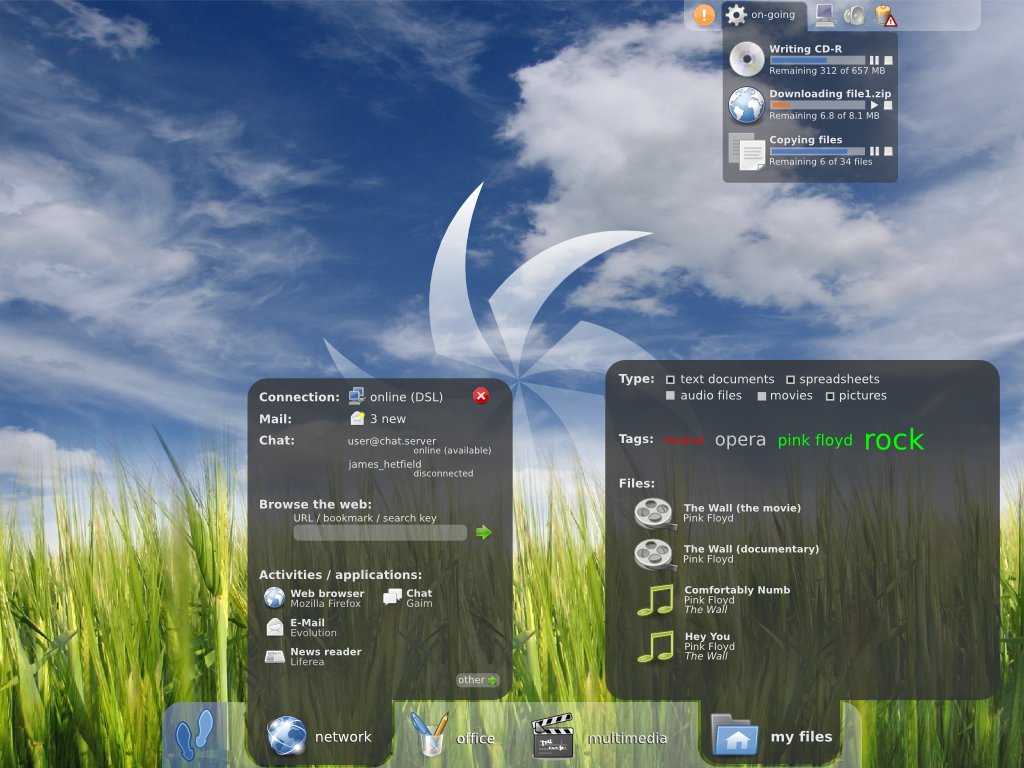
...is now
People saw that linux can be that tool for the uber1337 hacker types, but it can also be a fantastically stable, secure, attractive, EASY TO USE, and (wait for it) FREE alternative for Joe Everyman.
More to come.
- An Operating System
- Office Suite
- Internet Browser
- Media Player
- Email Client
First things first, I will need an operating system. This computer in installed with Windows XP Professional: Tablet PC edition, with Service Pack 3 installed.
The retail price of that piece of software is about $150.
The major commercial software alternative is MacOSX. While cheaper (~$100) it's still not cheap in a world of $300 computers.
So we are left with the only really free option. Linux.
Did you hear that? That was the sound of a million hairs going up on a million necks all at once.
Yep, linux has a bad rap. And I'll admit, it's a well-deserved bad rap. I started working with linux many years ago, in it's relative adolescence, and it was overwhelming for me, and I'm not easily overwhelmed by complicated computery.
At the time, linux users were pleased as punch to scare the average user.
Screens like this one:

 made peoples' teeth fall out. And that was just how the linux users liked it. It was a renniessence of a time when computers were used by hobbiests and researchers, and those who could use them were part of an elite cadre.
made peoples' teeth fall out. And that was just how the linux users liked it. It was a renniessence of a time when computers were used by hobbiests and researchers, and those who could use them were part of an elite cadre.BUT THAT WAS THEN!
And this:
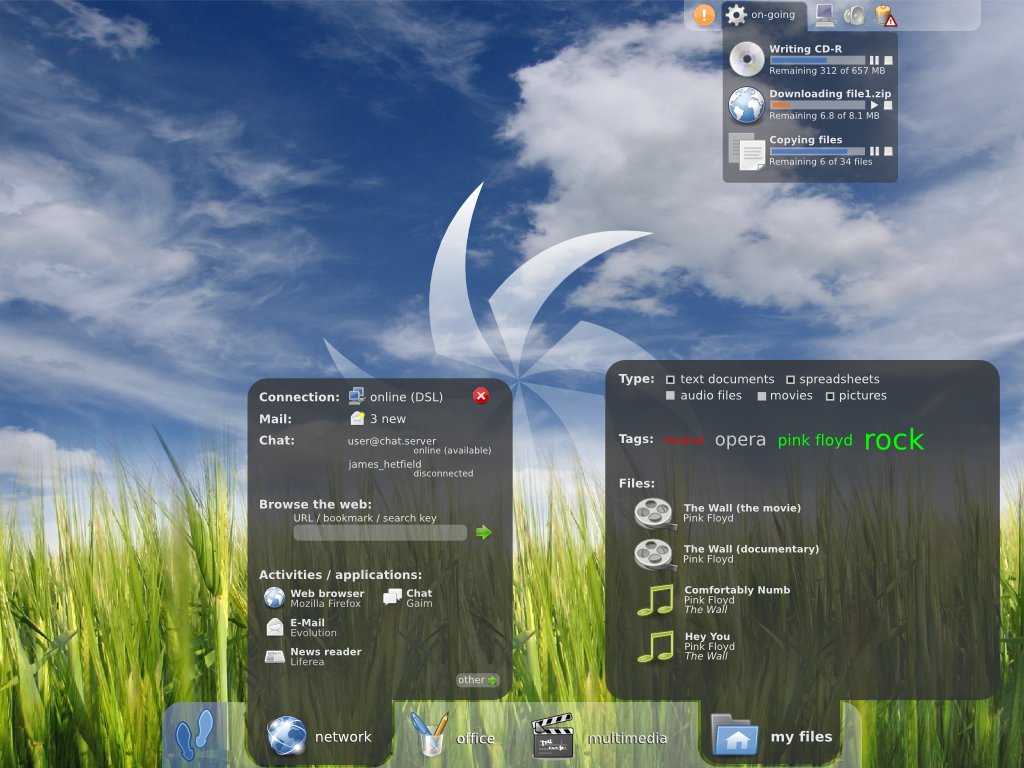
...is now
People saw that linux can be that tool for the uber1337 hacker types, but it can also be a fantastically stable, secure, attractive, EASY TO USE, and (wait for it) FREE alternative for Joe Everyman.
More to come.
The great linux tablet experiment of aught nine!
After having my laptop FINALLY blasted (my delay, not the tech staff) I decided it was time for a minor experiment.
Computing has gotten to the point where the hardware expense is now equal to or less than the cost of the software that is running on it. This is ridiculous. It is a layover from a time when information was easily quantified, meted out and sold. It used to make sense. You would know a bunch about a subject, write a book, people would buy that book, and they would be paying mostly for the cost of the book, and just a little more for your particular expertise.
Now, in a technological era, where vast amounts of information can duplicated for virtually free, we are still charging for something that has no nominal value. Luckily, there is a strong movement in the world to change the way in which we buy and sell software. Specifically, that we DON'T buy or sell software. Software is merely code that has been written, and is easily duplicated. That should be free, and trying to prohibit people from copying the software leads to arcane key management schemes, copy protection issues (rootkits, sony, tsk tsk) and a myriad of other issues. This reminds me of the War of the Currents between Nikola Tesla and Thomas Edison. Tesla's alternating current technology was one of the largest paradigm shifts in history, and Edison spent a better part of his life trying to squash the technology merely because it cut into his bottom line. It set the nation back decades, and if Tesla had been able to continue his high energy work, we may have been able to provide low cost electricity to the remote parts of the world long ago.
To make a long story short (TOO LATE), I support free software. Software that is written by people who want to share their knowledge and creations with others. The current software model is like charging people millions of dollars for an art masterpiece, and also charging millions of dollars to have prints of the painting in their living room.
There are many free software suites, and although many of them lack the "flash" and panache of more polished paid software, you really question "is it necessary?"
This was motivated by the decision to take OpenOffice.org and the Gimp software off the computer image. These are alternatives for Microsoft Office and Adobe Photoshop.
I will run this experiment for the remainder of the year, and only use free (and preferably open-source) software on my laptop for work. I will see if it is possible, and indeed how hard it would be to save hundreds on software.
Computing has gotten to the point where the hardware expense is now equal to or less than the cost of the software that is running on it. This is ridiculous. It is a layover from a time when information was easily quantified, meted out and sold. It used to make sense. You would know a bunch about a subject, write a book, people would buy that book, and they would be paying mostly for the cost of the book, and just a little more for your particular expertise.
Now, in a technological era, where vast amounts of information can duplicated for virtually free, we are still charging for something that has no nominal value. Luckily, there is a strong movement in the world to change the way in which we buy and sell software. Specifically, that we DON'T buy or sell software. Software is merely code that has been written, and is easily duplicated. That should be free, and trying to prohibit people from copying the software leads to arcane key management schemes, copy protection issues (rootkits, sony, tsk tsk) and a myriad of other issues. This reminds me of the War of the Currents between Nikola Tesla and Thomas Edison. Tesla's alternating current technology was one of the largest paradigm shifts in history, and Edison spent a better part of his life trying to squash the technology merely because it cut into his bottom line. It set the nation back decades, and if Tesla had been able to continue his high energy work, we may have been able to provide low cost electricity to the remote parts of the world long ago.
To make a long story short (TOO LATE), I support free software. Software that is written by people who want to share their knowledge and creations with others. The current software model is like charging people millions of dollars for an art masterpiece, and also charging millions of dollars to have prints of the painting in their living room.
There are many free software suites, and although many of them lack the "flash" and panache of more polished paid software, you really question "is it necessary?"
This was motivated by the decision to take OpenOffice.org and the Gimp software off the computer image. These are alternatives for Microsoft Office and Adobe Photoshop.
I will run this experiment for the remainder of the year, and only use free (and preferably open-source) software on my laptop for work. I will see if it is possible, and indeed how hard it would be to save hundreds on software.
Subscribe to:
Comments (Atom)


